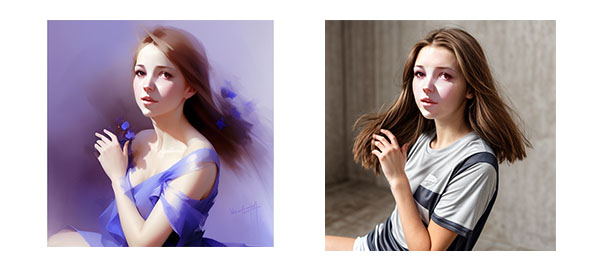
Prompt: A girl with brown hair, wears sports shirt.
How to change outfit using Stable Diffusion Webui?
1. If you don’t have Stable Diffusion Webui installed, go to Install stable diffusion webui on Windows.
2. If you haven’t installed ControlNet, go to install ControlNet in Stable Diffusion Webui.
3. Go to ControlNet -v1-1 to download “control_v11p_sd15_openpose.pth” and put it in the directory “extensions\sd-webui-controlnet\models.”
4. Run “webui-user.bat” to open Stable Diffusion Webui in a browser at http://127.0.0.1:7860/.
5. Select your checkpoint.
6. In img2img tab, enter your prompt. Load the portrait image in. Change Width and Height, keep the same ratio as the original. Change Batch count to 4.
7. Expand ControlNet area, and check “Enabled” underneath. Select Control Type to be “OpenPose”. Set Preprocessor to be “openpose_full”. Set Model to be “control_V11p_se15_openpose”.
8. (Optional) If you want to keep the original face, click “Inpaint” tab. Load the same image in. Use pen tool to mask the face, and check “Inpaint not masked”.
9. Click Generate button.
10. If you don’t like the output, adjust Denoising strength and your prompts. Then click Generate button. Repeat until you have your ideal images.