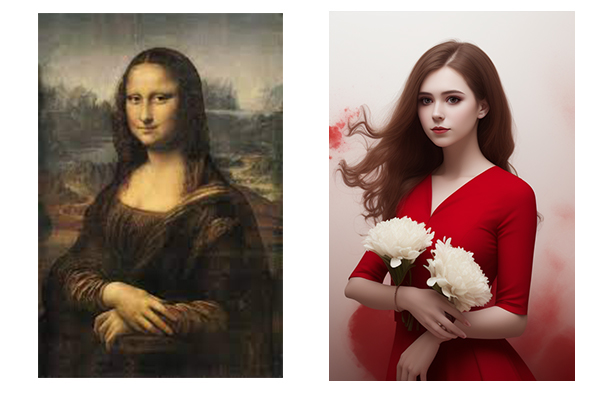
What is OpenPose ControlNet?
OpenPose is one of ControlNet types to use the pose from another image to control the character’s pose in your image.
How to use OpenPose ControlNet in Stable Diffusion Webui?
1. If you don’t have Stable Diffusion Webui installed, go to Install Stable Diffusion Webui on Windows.
2. If you haven’t installed ControlNet, go to Install ControlNet in Stable Diffusion Webui.
3. Go to ControlNet -v1-1 to download “control_v11p_sd15_openpose.pth” and put it in the directory “extensions\sd-webui-controlnet\models.”
4. Run “webui-user.bat” to open Stable Diffusion Webui.
5. In txt2img tab, enter your prompt. The Width and Height keep the same ratio as the input image.
6. Expand ControlNet area. Load an image with the pose you want. Check “Enabled” and “Pixel Perfect” underneath.
7. Select Control Type to be “OpenPose”. Set Preprocessor to be “openpose_full”. Set Model to be “control_V11p_se15_openpose”.
8. Click the fire icon next to Preprocessor, it will generate an OpenPose image in preview. You can download it for later use.
9. Click Generate button.