





What is Midjourney?
Midjourney is a text to image Ai tool developed by Midjourney research lab. It allows you to generate images based on text description, a.k.a. prompts.
How to generate your first image using Midjourney?
1. Go to Midjourney site. Click “Get Started”.
2. Click “Using Discord”. After you create an account, you are assigned a username.
3. Then you can go to discord of midjourney directly (not Midjourney website) to access Midjourney.
4. There is no free trial at the moment. I suggest use $30 per month plan to play with it first.
5. At left panel, select any image generation room (server) such as newbies-111 or general-1 .
6. At the bottom of the screen, next to + sign, type “/imagine”, then hit space key, a prompt field shows up. Type the text to describe the image. Then hit enter, it will start the image generation process.
7. You probably see many images generated by other people scrolling in the screen. To find your own images, at up right corner, enter “mentions: username” . You will find the history of the images you generated.
8. Click the image, right click the image to download on your computer. If you want a higher resolution of the image, click “Open in Browser” link under the image. The image will open in a new tab. Right click to download the image on your computer.
9. Back to the discord tab in your browser, click any where outside the image. Now you can continue to enter more prompts.
Four ways to generate images
(1) Use prompt: in a prompt text field, type the description of the image. Add media (i.e. oil painting, watercolor) at the front as a prefix. Put artist names (i.e. Van Gogh) at the back as a postfix. Lastly put the parameters (see more detail below) at the end.
prompt: A poster-sized abstract art of a young girl wearing a green dress, side view, happily bounces around, white background, in the style of Joan miro --s 750

(2) Use blend: in the prompt field, type “/blend”, hit space. Load two images. It will generate blended images. In the demo below, the two left images are blended to generate the right image.



(3) Use both image and prompt: click + sign at the bottom of the screen, it asks you to open a file. Load an image. Right click the image to save the image address. Type “/imagine” and hit space. When the prompt text field shows up, paste the image address first, then type your prompt.

Prompt: an illustration of a simplified green tree, white background, playful, abstract style
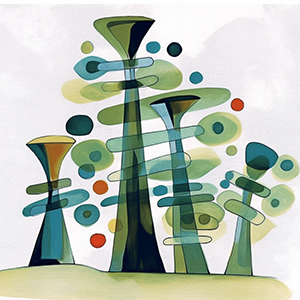
(4) Use variations: After images are generated, you click U1, U2, U3, U4 under the image to get individual images. You can click V1, V2, V3, V4 to create variations of that images. In the demo below, the right 4 images are the variations of the left image.


What are major commands in Midjourney?
1. /imagine – enter prompts to generate images.
3. /blend – upload images and blend them.
3. /subscribe- get a link to pay for your subscription.
4. /settings – you can change Midjourney version(i.e 5, 5.1), style, mode etc. Remember to turn on remix mode so that you can create variations of your images.
5. /info – show user info.
What are major parameters in Midjourney?
1. --chaos <number 0-100>: set how varied the results will be. A good start is 50.
2. --ar <number:number>: set the aspect ratio. The default is 1:1. You can change to 6:9, 3:2 etc.
3. --s <number 0-1000>: how strongly midjourney’s default aesthetic style is applied. The default is 750.
4. --seed <a generated integer>: A number to track your generation history. The default is -1, which means to generate randomly. Put your own seed number if you wants to stick to your history.